

Subscribe to our newsletter
Keep up #withiiyama
You have successfully subscribed to our newsletter.
By using this website you allow us to place cookies on your computer. They are harmless and never personally identify you. Accept


Keep up #withiiyama
You have successfully subscribed to our newsletter.
There is no need to pre-register your warranty, just follow the six simple steps below to activate your warranty should the need arise. First class service is assured from our experienced engineers and customer service helpdesk.
Step one - Check that all connections have been properly made.
Step two - Check set up in user manual. Wherever possible, please try to check your iiyama product with alternate equipment before contacting the iiyama customer service help desk.
Step three - If the fault cannot be cured by the above means, call the iiyama customer service helpdesk on 01926 819 189. Please have ready to hand the following details: model number, serial number and date of purchase*. Or fill in the Service Request Form.
Step four - Your fault will be registered and you will be issued with a returns number, which you must quote on all paperwork relating to the defective unit.
Step five - Please retain any of your leads and manuals. Replacement/returned units will not include these sundry items.
Step six - Please ensure your product is clean and presentable before packaging in original box for collection.
* Proof of purchase may be required
iiyama provides the following standard warranty cover for each product group.
| Warranty | Product | Cover |
| VisionCare | Desktop LCD products (17" - 45") | 3 years on-site UK warranty. (Upgrades to 5 years available) |
| TouchCare | LCD Touchscreen products | 3 years repair and return. (Upgrades to on-site & 5 years available) |
| LFD | Large Format Displays Standard Warranty | 3 years collect and return (Upgrade to swap, installation & 5 years available) - Download |
| IFP - Interactive Displays | Interactive Large Format Displays Warranty | 5 years warranty - Download |
Spare parts for iiyama monitors are available for 5 years after the particular model has reached end of life cycle.
For inquiries about a specific product, please contact:
ENO TELECOM GmbH
Bentheimer Str. 118B
D-48529 Nordhorn
Contact Form: iiyama.eno.de/en/spare-parts
Requests can be processed in english and german language
After the warranty period has elapsed, iiyama can offer a repair facility.
Price is on application and pre-assessment is usually required.
Call 01926 819189 for further details.
iiyama has always strived to acheive maximum reliability and to prove our belief in our products we were the first manufacturer to confidently guarantee our display products with a 3 year on-site warranty as standard changing and shaping the warranty landscape forever.
Visioncare is our comprehensive warranty support scheme for standard desktop display products. We understand that should a fault occur, downtime needs to be minimised and visioncare was designed to do just that.
If your display should develop a fault within the first 2 years of purchase, iiyama will arrange a replacement unit of an equivalent or higher specification.
iiyama endeavours to dispatch the replacement unit within 24hrs whenever possible.
iiyama takes care of the swap out and all carraige charges.
Proof of purchase may be required.
And it's not just us at iiyama that believes we provide great service, our customers think so too. iiyama have been proud to receive many reader voted magazine awards for customer satisfaction and reliability.
For Desktop (including 43” X4372UHSU model) and Touchscreen displays (below 42") service you can contact us:
Call 01926 819189 between 9:00am - 5:30pm Monday to Friday
For Large Format Displays (32" and above) service you can contact us:
Call 01670 320060 between 9:00am - 5:30pm Monday to Friday
For drivers, user manuals and specifications relating to current products, please visit the individual model within the product section of the iiyama website. For discontinued products, please enter the model number into the iiyama service tool on the left.
N.B. Windows NT 4.0 does not require drivers to recognise an iiyama product. Many graphic cards offer additional software for that purpose. If drivers/programs of this type are not available, standard VESA drivers can be used.
Driver files for all iiyama products, both new and old are contained within the one file.
We recommend that you use the standard functionality of the graphics card driver. Nvidia, ATI / AMD and Intel chipsets support many standard features of the Pivot.
Please check the download tab available within a specific product.
EU energy labels, first introduced in 1994 are helping consumers identify products using less energy and therefore, over the products life span, costing less as well.
To simplify the scaling system, that up till now included multiple A levels (A, A+, A++, etc.), and to continue help consumers make informed choices when they buy new energy efficient products, the EU energy labelling framework regulation was updated and adopted three years ago (Regulation (EU) 2017/1369). The regulation reintroduces a simpler classification, using only the letters from A to G. The new scaling systems comes into force on 28th February 2021.
Please click on the download button below, to download Energy labels for all iiyama products in one click.
The UK regulation concerning the recycling of products under the WEEE directive officially took effect on January 2nd 2007. The key timescales for the implementation were/are as follows:-
March 31st 2007 – Registration of producers.
July 1st 2007 – Full producer responsibilities apply.
iiyama is committed to meeting it’s obligations under the regulations and is properly registered as a producer. iiyama’s producer number is WEE/FA0049TZ. This proves that we are formally registered with a legally approved Compliance Scheme. The Scheme we are registered with is called "B2B Compliance". B2B Compliance takes on the legal responsibilites of the reporting on, and the collection and treatment of, all WEEE that iiyama is obligated for - and ensures that the appropriate recycling targets are met on this WEEE.
Anyone requiring independent confirmation of iiyama’s status should ring the B2B Compliance helpline: +44 (0) 117 301 8829.
Website: http://www.b2bcompliance.org.uk
If you would like to receive more detailed information on a specific subject, we recommend the glossary and worth knowing sections of the iiyama website. Alternatively you can email us directly.
AMD FreeSync™ technology is comparable with NVidia G-Sync technology, the main difference is that FreeSync™ is supported through the DisplayPort 1.2a standard where G-Sync requires special hardware.The technology used is Adaptive VSync, when the frame rate drops during gameplay the monitor refresh rate will also go down to stay in sync with the graphics card. Putting an end to choppy gameplay, broken frames and delivering fluid artifact-free performance. To use the functionally it’s mandatory to have an AMD GPU graphics card which supports FreeSync™.
MAC-systems previously had a different graphics cards/connections, so they were not always compatible with all monitors. For the older Mac models, before Power Mac came on the market, you can order an adapter from iiyama. The newer Mac systems (PowerMac and newer) can always be used in combination with our monitors. However, some MAC’s use Apple own proprietry out put for connecting to Monitors. In these cases an additional adapter will be required. Please contact your iiyama dealer and provide information on the MAC system you are using so that iiyama can correctly advise which adapter you will need.
All iiyama monitors are Plug & Play. In a modern operating system Plug & Play (from Win98 SR2) is not necessary to install a monitor driver, as the most relevant information has been automatically exchanged between your system and the iiyama Plug & Play monitor. The driver contains the color profile of your monitor, it can be installed on Windows operating systems, which can increase colour performance if used.
Almost all iiyama monitors meet TCO '03 and TCO 5.0 or 6.0 standard, which means that the monitors meet the toughest requirements in the field of radiation, ergonomics, environment and health.
The brightness of a monitor is measured in cd/m². Our LCD monitors have a brightness above 250 cd/m². This is especially useful when viewing moving images and playing games.
This is the digital connection to an LCD monitor or graphics card. With a DVI connection the picture quality is always perfect. There are two different connections. The DVI-D connector is a digital only connection and DVI-I (also known as DVI-A) lead can be either digital or analog signal (with analogue control a cable with a 15 pin VGA connector is connected on the computer).
This is the digital connection to an LCD monitor or graphics card. With a HDMI connection the picture quality is always perfect. Sound is also transmitted through the HDMI cable, but please check with computer and laptop manufacturers to ensure that the HDMI ports used can carry sound. The signal from HDMI is compatible with DVI-D (without sound).
It is possible to play games or watch DVD on LCD monitors when connects to a Console or PC System. The response time is an LCD screens ability to turn a pixel on then completely off. This time is measured in mile seconds, which varies from one LCD monitor, currently the fastest is 1ms. Our LCD monitors are now all a response time between 1 and 5 ms and therefore all are suitable for playing games and watching movies.
There are three technologies used in the production of LCD Screens, these are:
Yes, iiyama provides monitors with protective glass. See this page for more information.
An LCD monitor is made up of millions of pixels (picture elements). A pixel defect occurs when a pixel (in red, green or blue) stays lit or ceases to function. In practice, a defective pixel is barely visible to the naked eye. It in no way impedes the functionality of the monitor. Despite our efforts to perfect production of LCD monitors, no manufacturer shall guarantee that all of its LCD panels will be free from pixel defects. Iiyama will however exchange or repair a LCD monitor if there are lot more pixels than acceptable. See our pixel policy for warranty conditions.
With a mild detergent. Note that even special wipes for monitors may contain corrosive agents. Unplug the power cord from the monitor when cleaning, for your own safety.
sRGB, which stands for “standardized Red, Green, Blue”, is a color calibration standard. This is useful for DTP work and in assessing such colors on e-commerce web sites. sRGB may, in addition to monitors, it is also used for televisions, scanners, cameras and printers. The aim is to use a standard color table for both the consumer and the professional environment. When sRGB is activated, the monitor brightness is set to 80 cd/m² with a gamma value of 2.2. The color temperature is automatically set to 6500 Kelvin.
Your warranty period may vary from product to product, check the warranty page for more information.
iiyama monitors work with any standard graphics card. Make sure that the graphics card supports the native resolution of the monitor.
See the link below for local or national vendors.
Or use our search tool, or contact iiyama and talk to one of our sales respresntitives.
Almost all iiyama monitors reset to factory settings reset. Check your manual for details. This function is generally found in the menu settings on iiyama monitors.
LCD screens are suitable for desktop publishing applications, in most cases. For desktop publishing applications a high resolution, good color reproduction and a reasonable screen size are required. In some areas the color is even greater than that of a CRT, in others its less (blue), but that is not crucial for a print. For more advanced DTP applications, where colour is a critical factor, different LCD technology may be required to achieve a range of visible colours suitable for Digital Prepress Proofing environment.
You can visit us and see our displays in one of our two showrooms in London or in Paris. You can check the exact addresses here. If any of these locations are not suitable for you, you can always check with our dealers. However, if you are considering a project that may involve a quantity of iiyama screens, we would be happy to lend you a selection of screens for testing.
Your monitor is not optimally set yet, you can do the auto setup of the monitor. Check your manual for details.
All iiyama monitor with an HDMI connection are compatible with Consoles and DVD Players.
The view angle of a monitor is determined by the type of LCD Technology used. Essentially it equates to the angle at which a screen can be views from before the image becomes unviewable. This is typically measured when the contrast ratio reaches 10%. The cause of this phenomenon is due to the filters of the LCD screen, light shines straight off the screen, therefore the image degrades as your viewing angle becomes critical. Once you look at the display at a critical angle, the brightness and contrast will decrease.
The contrast is the difference between the deepest black and brightest white your monitor can display. The "ACR" or "DCR" feature improves the display contrast by actively controlling the brightness of your screen, by increasing or decreasing the power of the backlights. ‘ACR’ means ‘Advanced Contrast Ratio’ and ‘DCR’ means Dynamic Contrast ratio.
Yes, it is possible to connect two Multi Touch displays to one PC. This only works if you use Windows 7. When installing the screens, 1 screen must be installed and calibrated before attaching the second device.
Each LCD display ,contrary to CRT, has a fixed number of pixels (native resolution). When a TFT can handle 1920x1080 FULL HD, there will be no more than to 1920x1080 pixels in it. It is possible to run at lower resolutions. However, this will degrade the image quality. This is a smart way to stretch (for example) the image from 1680x1050 to 1920x1080. This clever method is called interpolation, but it always gives a less sharp image than the native resolution.
The monitor is detected by the computer as a TV. By changing the overscan you can make it full screen.
When moving images are displayed, the image sometimes seem blurry. By switching on the overdrive (OD) prevents this. However, most iiyama screens with a 2 M/s response time will produce a sharp image even when displaying fast moving content. Which is why iiyama are the preffered choice for most professional gamers.
The monitor is detected as television by the computer. By changing the overscan you can make the picture full screen. Below is a guide for recent, ATI based videocards.
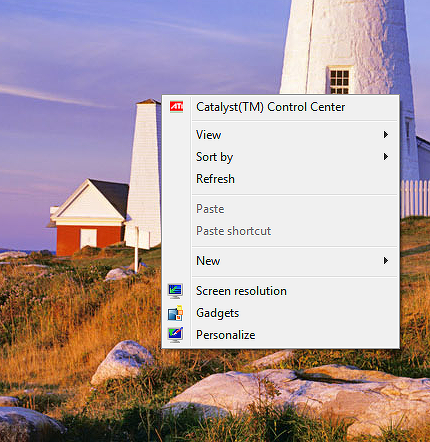
Right click on an empty part of the desktop and click on
'Catalyst(TM) Control Center'.
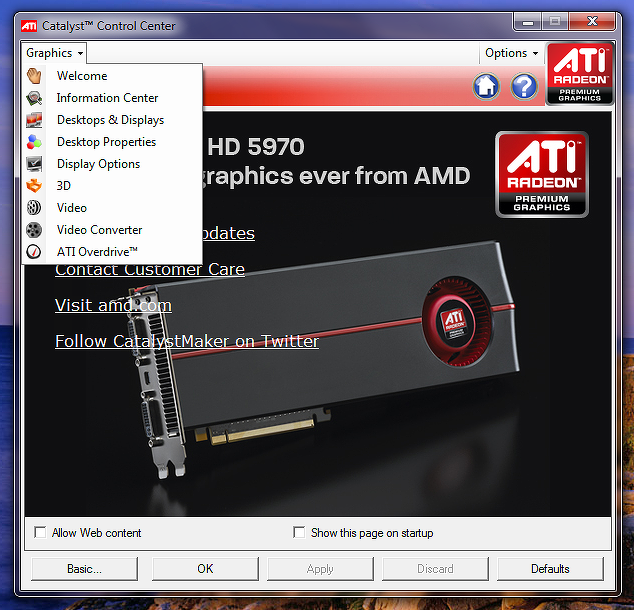
Select in the left top menu the option 'Desktops & Displays'.
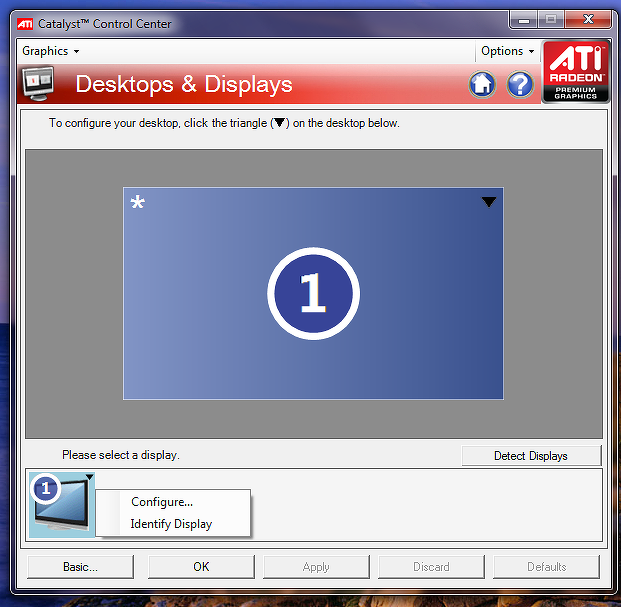
Select the black triangle of the screen (in the botton of the window) and click on 'Configure'.
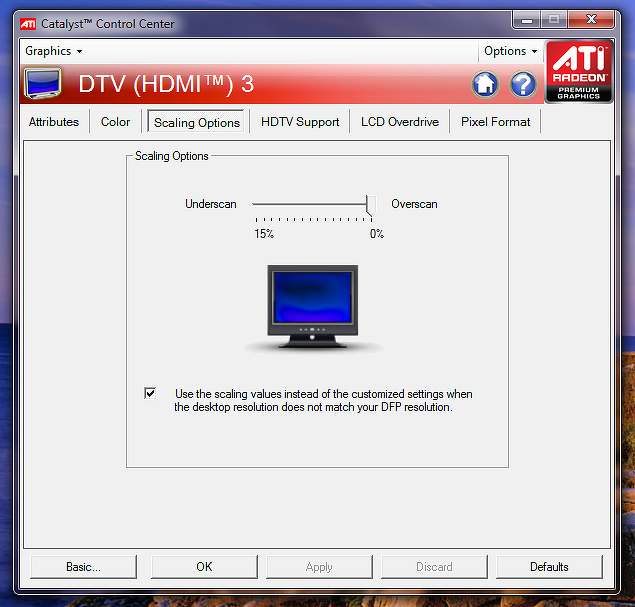
Now set, on the tab 'Scaling options', the slider to 0% (Overscan).
Please connect the monitor with the DP cable provided with your screen and change the DP version to 1.2 in the OSD menu of the monitor. The graphics card must support DP 1.2 version for 60 Hz support.
This is a standard size (VESA 100mm or 200mm) through which you can easely mount your monitor. Almost all LCD monitors and LCD-TV's have mounting holes according to this standard.
The IP code (International Protection Marking) classifies and rates the degree of protection provided against intrusion (body parts such as hands and fingers), dust, accidental contact and water.
IPX1 means that the monitor is protected to vertically falling water drops. IPX3 means that the monitor is protected to water sprays at any angle up to 60° vertical. IPX4 means that the monitor is protected to water splashes against the enclosure from any direction. IP54 means that the monitor will operate in dusty conditions, and will resist splashing water. IP65 means the monitor is completely dust tight and will resist water jets.
See explanation in attaches PDF file OWM002 WiFi Module & ScreenSharePro Activation Code
In order to reduce the risk of infection and to protect the users and customers of our monitors against a possible COVID-19 transmission, we have compiled the following guideline to help you to sanitize our monitors in a proper way.
ATTENTION!
The below guidelines apply to all iiyama monitors and touchscreens EXCEPT FOR the optical touchscreens: T2252MTS-xxx , T2452MTS-xx, T2253MTS-xxx and T2453MTS-xx. For advise on cleaning iiyama optical touchscreen, please click here.
• Wash your hands using soap or an sanitiser with at least 60% of alcohol.
• If possible, wear a mouth mask to reduce the risk of possible transmission.
• Always wear disposable synthetic gloves while cleaning.
• If possible, turn off and unplug your device
• Use one of the following ECDC approved solution for environmental cleaning in non-healthcare facilities (e.g. rooms, public offices, transports, schools, etc.): ○ Isopropanol (a.k.a. isopropyl alcohol), 70% solution
○ Ethanol, 70% solution
• Use a clean non-abrasive cloth, for example in microfiber.
• Use the cleaning solution to dampen the cloth. Never spray the cleaning solution directly on the device.
• Wipe the screen gently and in small circles avoiding pressure.
• Make sure the glass and screen are completely dry before using the device again.
• Remove and discard the synthetic gloves after each cleaning and wash your hands in the same way as you have done it before the cleaning process.
• Avoid using the following products as they may cause discoloration on the monitor: ○ Ammonia
○ Acetone
○ chlorine-based products (e.g. bleach)
○ Peroxides (including hydrogen peroxide)
○ Paint thinners, benzene, methyl chloride, toluene
All iiyama desktop monitors, touch screens and LFD's are compatible with Windows 8/10 operating system.
iiyama Product Security Updates
iiyama is committed to providing secure products and services to our customers. This page outlines how we identify and address security vulnerabilities.
Identifying and Addressing Security Issues
We understand that even with careful development practices, security vulnerabilities can arise. Our team actively works to identify and address potential issues in our products.
Software Updates
iiyama is committed to providing timely security updates for our products. We provide software and security updates for a minimum period of at least 3 years after the product launch. We recommend that customers install all available software updates to ensure they have the latest security patches.
Collaboration for Improved Security
We value collaboration with partners, customers, and the security research community. We welcome reports of potential security vulnerabilities in our products. By working together, we can proactively address security concerns and enhance the overall security of iiyama products.
To report a security issue, please click HERE